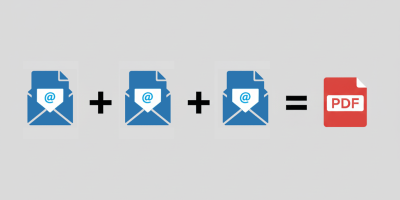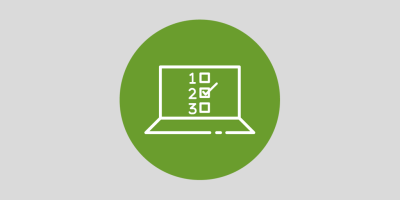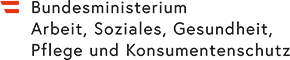Instructions: Combine multiple files into one PDF
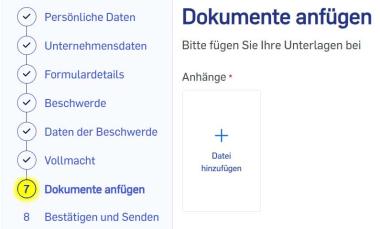
For your complaint, we require your correspondence with the company. As we receive a large number of complaints every day, we kindly ask you to organise your email correspondence with the company you are complaining about in chronological order and save it in a single PDF file. We will process your case more quickly if it has been clearly prepared by you and does not require any further clarification.
How can I merge multiple files?
💡Tip
It is easier if you save your entire message history as a PDF file directly in your email programme. We explain how to do this here!
However, if you already have individually saved emails, or if you have had several separate email conversations with the company, you can merge everything into a single PDF file as follows:
- In preparation, you have saved your emails to the company and the replies to them in a file folder that you can easily find. You should have saved these emails in a widely used file format (e.g. as .pdf, .doc or .odt) for further processing, and not as pure email files (.msg or .eml). This is because not all programmes for merging into a PDF can use these pure email formats!
- Enter the search terms "PDF" and "merge" into a search engine. There are many free programmes and websites that merge multiple files into a single PDF file. The procedure is very similar for the various websites and programmes, both on computers (recommended) and smartphones.
- Open the website you found. There you will find an input field for selecting the files you want to merge. After clicking on the input field, the application will ask you for the first file to which you want to add further files later.
- Then locate the storage location of the previously saved emails (from step 1) and select the file with the oldest saved email first.
- The website will now display a preview of the file you have just uploaded. Next to this preview, there is an "Add" button. When you click on it, you will be asked to select the location of the next file.
- Now add the file with the second oldest email as before. Repeat the process with each of your saved email files until the entire message history with the company appears in the preview image bar.
- If the order gets mixed up when adding images, you can correct this by dragging the thumbnails to the correct position.
- Another button (usually labelled "Done", "Merge", "Continue" or "Download") allows you to download the merged file as a single PDF to your device.
- Rename the downloaded file, e.g. to "Email correspondence" or something similar.
- Upload this file in our input mask.